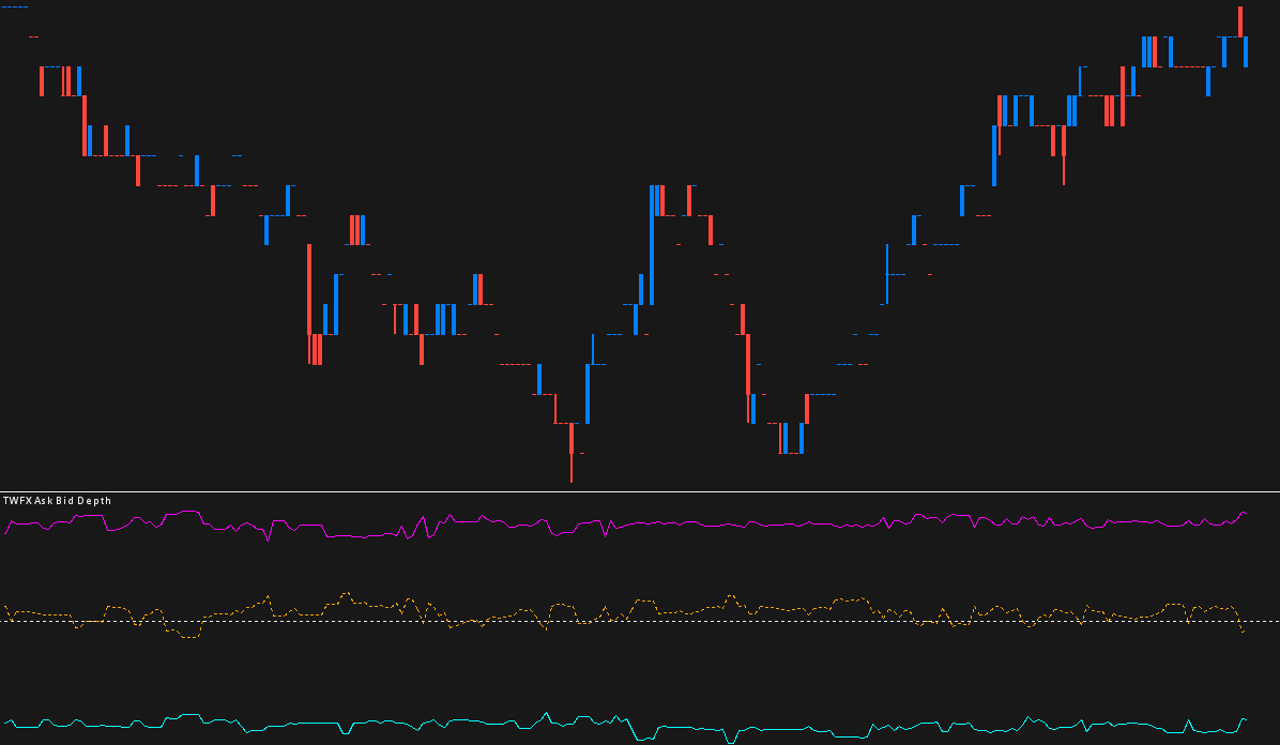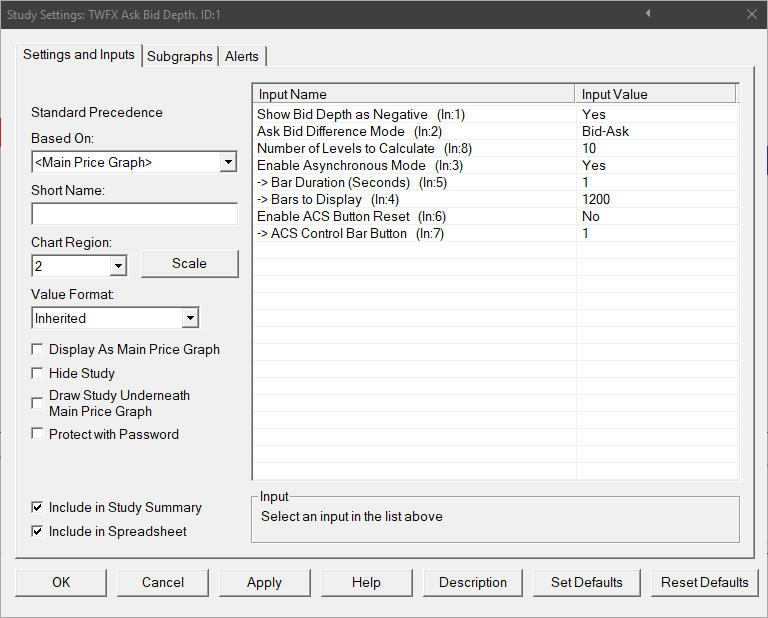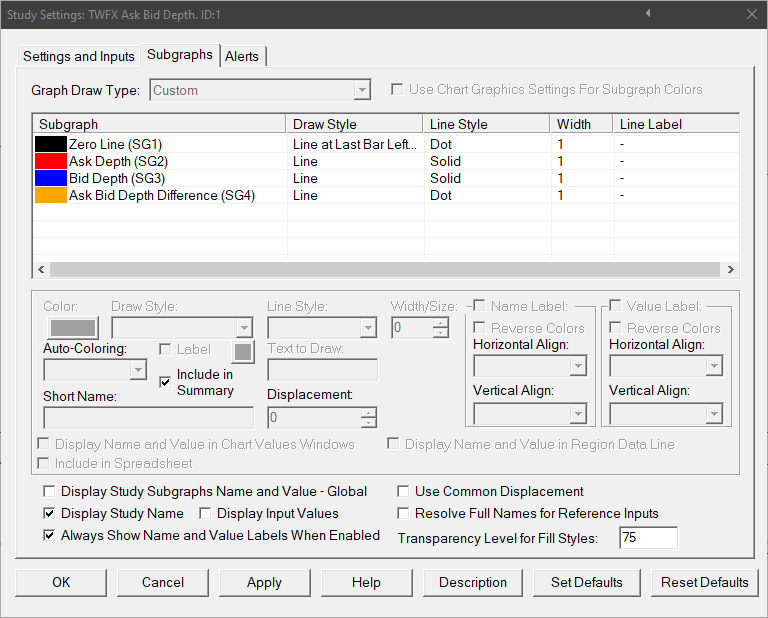The Ask Bid Depth study monitors the market liquidity / available orders over up to 15 Ask and Bid price levels in the DOM. The recorded values are displayed using upto 3 subgraphs, depending on the configuration of the study.
Note:
- Data is recorded by the study each time the chart is updated (according to the Chart Update Interval) and remains persistent in the memory until the the chart symbol is changed, or the application (or chart) is closed, the data is not permanently saved. In addition, the chart update interval should be set to a value lower than the Bar Duration.
- This study can only be used on charts with a chart data type of ‘Intraday Chart‘
- It is recommended to use ‘Intraday Data Storage Time Unit‘ setting ‘1 Tick’
Inputs
Show Bid Depth As Negative (In:1)
When enabled, bid market depth is represented by a negative number, whilst ask market depth is represented by a positive number.
Ask Bid Difference Mode (In:2)
Select how the difference between the Ask sum and Bid sum is calculated / displayed:
- Ask – Bid
- Bid-Ask
- Absolute Difference (i.e. only magnitude, sign is ignored)
Number of Levels to Calculate (In:8)
Select how many price levels to include in the ask bid depth sums:
- Min: 1
- Max: 15
Enable Asynchronous Mode (In:3)
Bar Duration (Seconds) (In:5)
Select the time period for the study subgraph display, applies to Asynchronous mode only:
- Min: 1 Second
- Max: 15 seconds
Bars to Display (In:4)
Select how many bars to display in the subgraph output, applies to Asynchronous mode only:
- Min: 60
- Max: 1800
Enable ACS Button Reset (In:6)
When this setting is enabled the ACS Control bar button corresponding to that set by the ‘ACS Control Bar Button’ input can be used to clear the stored Ask Bid depth data.
ACS Control Bar Button (In:7)
Subgraphs
Ask Depth (SG2)
Default: Line
Displays the sum of the Ask market depth values
Bid Depth (SG3)
Default: Line
Displays the sum of the Bid market depth values
Ask Bid Depth Difference (SG4)
Default: Line
Displays Ask Bid Difference as defined by the ‘Ask Bid Difference Mode’ input