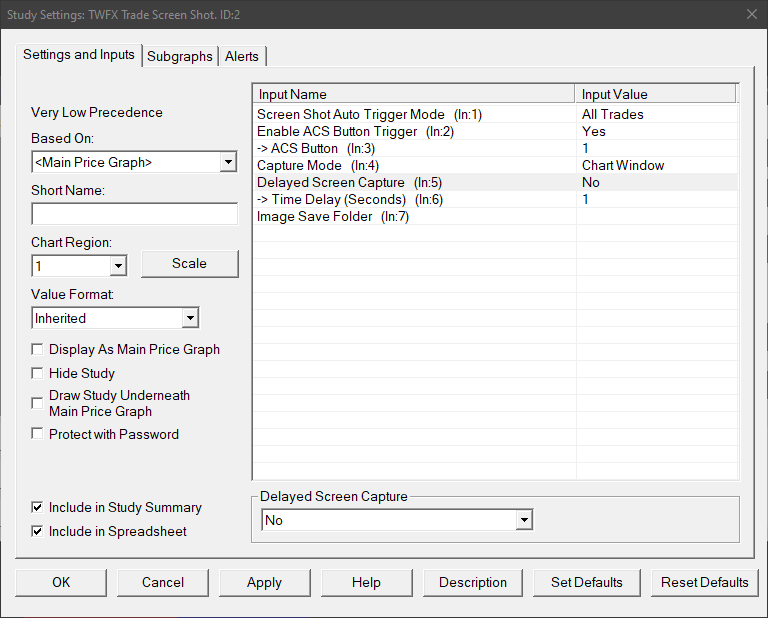The Trade Screen Shot study can be used to automatically capture images at trade entry and exit, or any change in position size. An option is provided to allow image capture on demand using an ACS button added to one of the Sierra Chart control bars. The captured image can be either: the chart window; the main Sierra Chart window; or the entire Windows desktop.
Inputs
Screen Shot Auto Trigger Mode (In:1)
- All Trades
An image is captured whenever there is a change in position size. - First and Last Fill:
An image is captured only when the position size for the current symbol changes from flat (0) or back to flat.
Note: Capture trigger applies to the symbol of the chart containing the study only, if other symbols are also on other charts, these should also have an instance of the study applied (if images are required).
Enable ACS Button Trigger (In:2)
Enables the selected ACS button and sets the button text to ‘Screen Shot’, this button can then be used to trigger image capturing.
ACS Button (In:3)
Defines the ACS button that should be used by the screen shot study.
- Min: 1
- Max: 150
Capture Mode (In:4)
- Chart Window:
An image is captured containing only the chart to which the screen shot study has been added. - Main Sierra Chart Window
An image is captured containing the main Sierra Chart window only, which could, depending on configuration of detached charts, also include the chart to the screen shot study has been added. - Desktop
An image is captured that contains the entire Windows desktop, useful if using multiple detached charts and/or Sierra Chart instances.
Delayed Screen Capture (In:5)
- No
The image is captured immediately. - Capture on Next Chart Bar
The image is captured once the current chart bar complete and a new one begins. - Time Delay Seconds
The image is captured once the defined delay period has elapsed.
Note: The delay setting applies both when using the ACS Button capture trigger and the automatic capture trigger.
Time Delay (Seconds) (In:6)
Define the time delay period for image capture.
- Min: 1
- Max: 10
Image Save Folder (In:7)
Defines the folder location in which to save the captured imaged.
Captured images are saved in PNG format and named as follows:
Symbol followed by Time Stamp (i.e. date and time including milliseconds).
For example: ‘NQZ21-CME 20211126_083210300.png’
Note: The selected image save folder must already exist, a new folder will not be created by the study, therefore the save operation will fail if the folder does not exist.