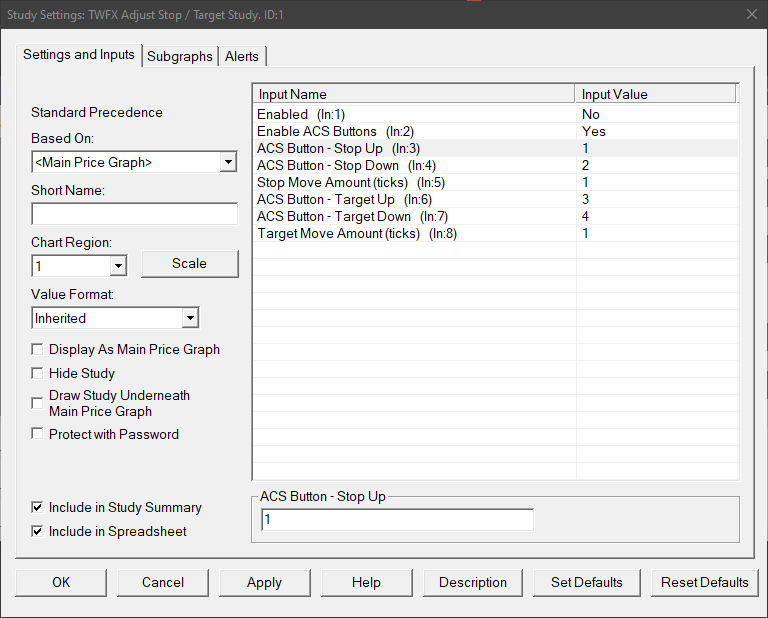Note:
- Applies only to the stop and target orders nearest to current price
- Auto-trading must be enabled for the study to function – Auto Trading
Inputs
Enabled (In:1)
Allows for the study to be disabled, whilst keeping the ACS Buttons allocated and displayed.
Enable ACS Buttons (In:2)
Enables and configures the selected ACS Buttons, sets the button text to match the function.
ACS Button – Stop Up (In:3)
Defines the ACS Button to be used to move the stop order up by the configured number of ticks.
- Min: 1
- Max: 150
ACS Button – Stop Down (In:4)
Defines the ACS Button to be used to move the stop order down by the configured number of ticks.
- Min: 1
- Max: 150
Stop Move Amount (ticks) (In:5)
Defines how far, in ticks, to move the stop order nearest to current price for each press of the relevant ACS Button.
- Min: 1
- Max: 100
ACS Button – Target Up (In:6)
Defines the ACS Button to be used to move the target order up by the configured number of ticks.
- Min: 1
- Max: 150
ACS Button – Target Down (In:7)
Defines the ACS Button to be used to move the target order down by the configured number of ticks.
- Min: 1
- Max: 150
Target Move Amount (ticks) (In:8)
Defines how far, in ticks, to move the target order nearest to current price for each press of the relevant ACS Button.
- Min: 1
- Max: 100