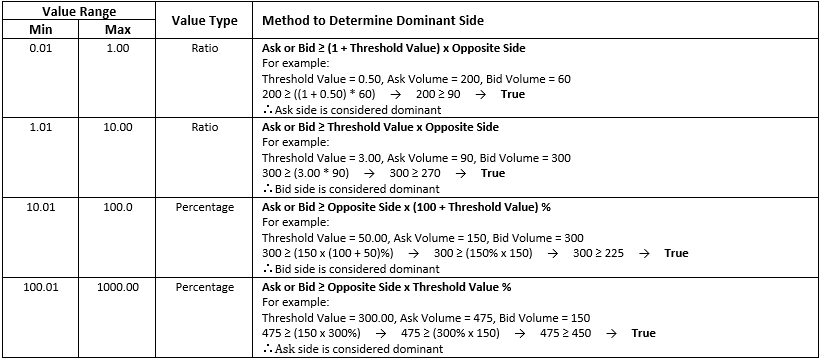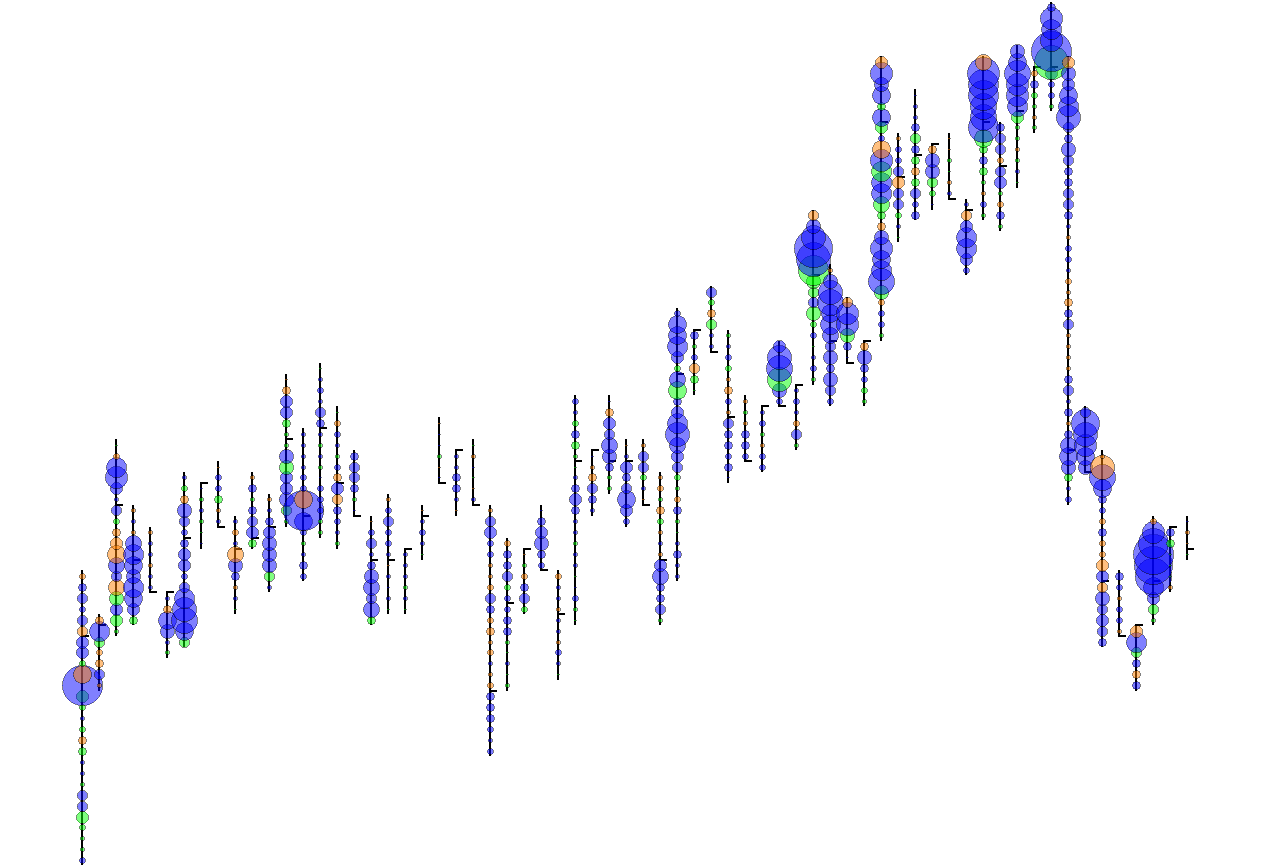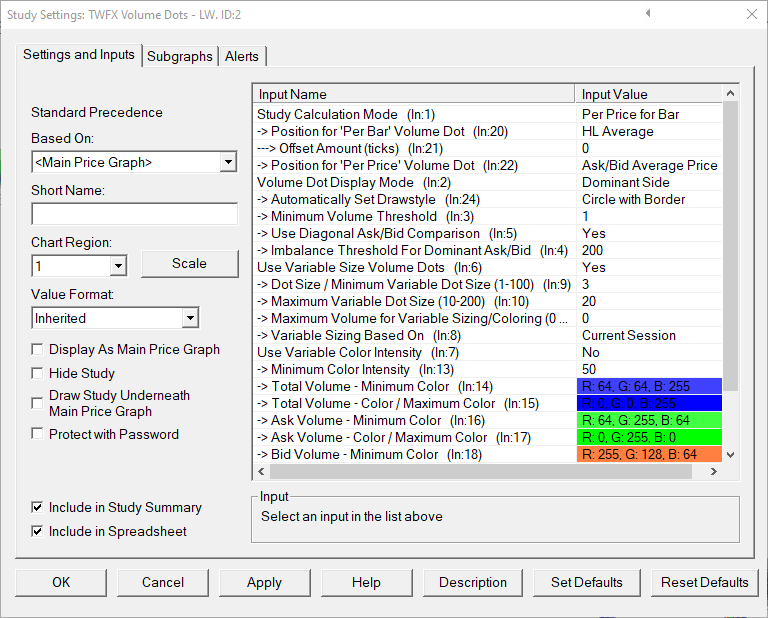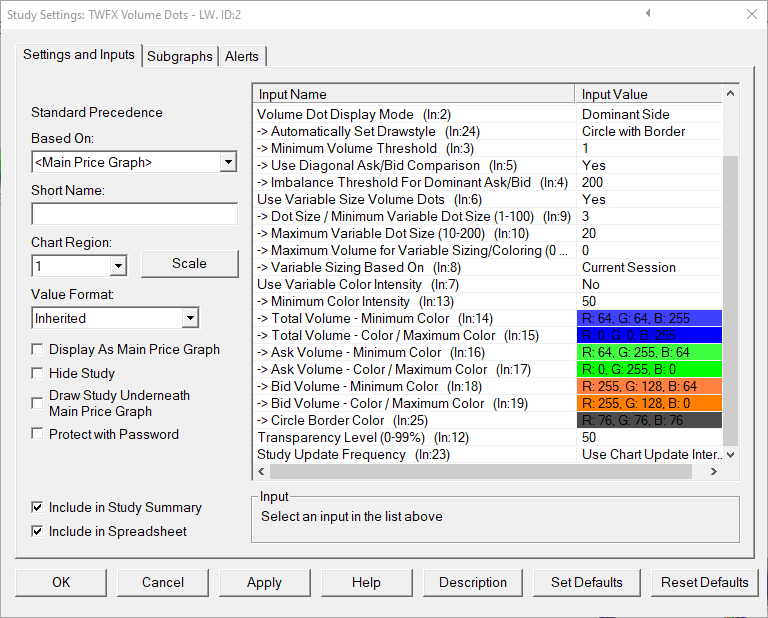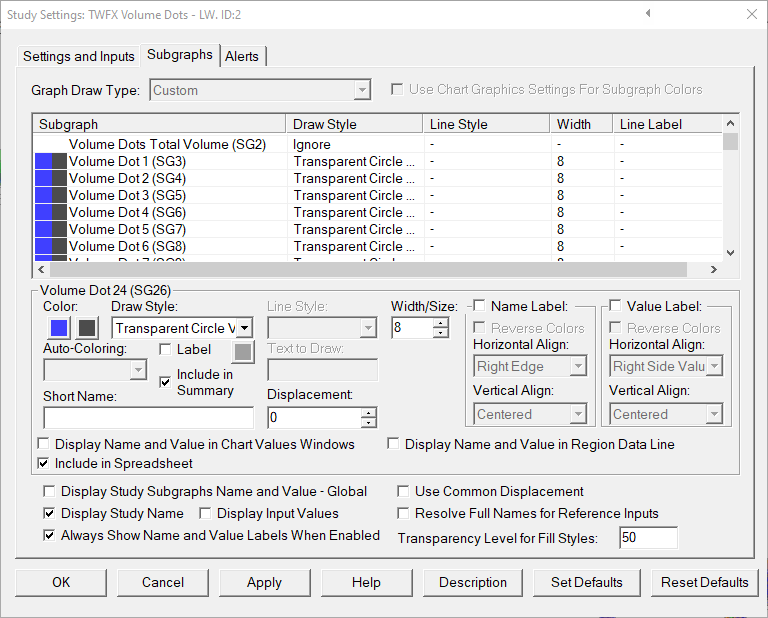The Volume Dots – LW study tracks volume at price data and highlights price bars or individual prices with a circular marker when the threshold level for minimum traded volume is met or exceeded.
Fixed or automatically sized markers, based on traded volume.
Color markers according to total volume or dominant side volume.
Most suited for use on ‘time period’, ‘volume’, ‘number of trades’, ‘range’ or ‘reversal’ charts.
Up to 58 ‘Volume Dots’ can be drawn per chart bar index.
The study is summarised in the following update post – Volume Dots.
Note:
- This study can only be used on charts with a chart data type of ‘Intraday Chart‘
- It is recommended to use ‘Intraday Data Storage Time Unit‘ setting ‘1 Tick’
Inputs
- Total for Bar: Study calculations are made using traded volume for entire intraday chart bar period (total volume and/or ask/bid volume).
- Per Price for Bar: Study calculations are made using traded volume at each individual price level for each intraday chart bar period (total volume and/or ask/bid volume). The ask/bid volume can optionally be evaluated diagonally (bid volume vs. ask volume at next higher price).
When using the ‘Total for Bar’ calculation mode, the Volume Dot output can be displayed in 1 of 5 positions.
Volume Dots displayed at the high or low price of the intraday chart bar period can optionally be offset by a specified number of ticks.
- HL Average: Use average of High and Low prices for bar period
- High: Use High price for bar period
- Low: Use Low price for bar period
- VWAP: Use VWAP price for bar period
- VPOC: Use VPOC price for bar period
Specify the offset amount in ticks for ‘Total for Bar’ Volume Dot (only applies to High and Low positions).
- Min: 0
- Max: 50
- Bid Price: Volume Dots are drawn vertically aligned with the evaluated bid price.
- Ask/Bid Average Price: Volume Dots are drawn vertically aligned with the average of evaluated bid price and the evaluated ask price.
- NOTE: Applies only to ‘Per Price for Bar’ calculation mode and when ‘Use Diagonal Ask/Bid Comparison’ is enabled.
Select the display output type for Volume Dot.
‘Total Volume’ and ‘Dominant Side’ can both be configured with varying color intensity relative to the Volume Dot with the highest traded volume.
All output types can be configured to automatically adjust size relative to the Volume Dot with the highest traded volume.
‘Dominant Side’ refers to dominant aggressive orders, i.e. Market Orders
– Dominant Ask: Buy Market Orders dominate Sell Markets Order
– Dominant Bid: Sell Market Orders dominate Buy Market Orders
- Total Volume: Color all Volume Dots using only the ‘Total Volume’ color(s)
- Dominant Side: Volume Dots are coloured using Total, Ask & Bid colours, where neither the Ask nor Bid side is dominant, the Total color is used.

Automatically Set the drawstyle for subgraphs SG3-SG60
- No: Manually set the required drawstyle, the drawstyle set for subgraph SG3 will automatically be copied to SG4-SG60.
- Point: Set drawstyle to ‘Point’ for subgraphs SG3-SG60, if ‘Use Variable Size Volume Dots’ is enabled, then drawstyle ‘Point Variable Size’ will instead be used.
- Circle Hollow: Set drawstyle to ‘Circle Hollow’ for subgraphs SG3-SG60, if ‘Use Variable Size Volume Dots’ is enabled, then drawstyle ‘Circle Hollow Variable Size’ will instead be used.
- Transparent Circle: Set drawstyle to ‘Transparent Circle’ for subgraphs SG3-SG60, if ‘Use Variable Size Volume Dots’ is enabled, then drawstyle ‘Transparent Circle Variable Size’ will instead be used.
- Circle with Border: Set drawstyle to ‘Transparent Circle Variable Size with Border’ for subgraphs SG3-SG60.
Specify the minimum traded volume required, per chart bar or price level before a Volume Dot will be drawn.
- Min: 1
- Max: 1000000
- Yes: Bid Volume at each price level is evaluated against Ask Volume at the next highest price level.
- No: Bid Volume at each price level is evaluated against Ask Volume at the same price level.
- NOTE: Applies only to ‘Per Price for Bar’ calculation mode.
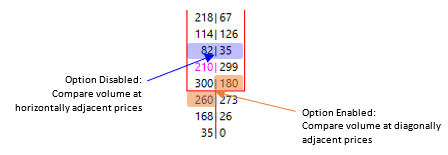
Depending on the value selected, ranging from 0.01-1000, the threshold value will either represent a ratio comparison or a percentage comparison.
The largest of either the Ask or Bid volume is always compared to the smallest multiplied by a value derived from the Imbalance Threshold.
- Yes:
Volume Dots are automatically sized based on the following:
– Dot Size / Minimum Variable Dot Size
– Maximum Variable Dot Size
– Volume Dot total volume as a percentage of the Volume Dot with the highest total volume (either within the visible chart area or the whole period to which the chart applies) - No: Volume Dots are uniform size (Dot Size / Minimum Variable Dot Size)
Specify the size used for non-variable volume dots / minimum size for variable volume dots
- Min: 1
- Max: 100
Specify the maximum size used for variable volume dots
- Min: 10
- Max: 200
Specify the upper limit for the total volume used when sizing or coloring Volume Dots.
This can be used to prevent outlier volume levels distorting the overall view of the other volume levels.
- Min: 0
- Max: 1000000
- Visible Bars: Variable Size for Volume Dots is calculated using only the bars within the time/x-axis visible range
NOTE: Volume Dots that are within the visible time range, but beyond the visible price range are included in the calculation. - All Bars Included in Study Calculation: The time range for the entire chart is used.
This can be controlled using the setting ‘Chart Settings->Use Number of Days to Load’ - Current Session: Variable Size for Volume Dots is calculated using the current trading session only (based on the session times for the chart to which the study is applied)
- NOTE: ‘Variable Sizing Based On’ also applies to ‘Variable Coloring’, when used.
- Yes: Volume Dots are automatically colored based on the following:
– Total/Ask/Bid Minimum Color
– Total/Ask/Bid Color / Maximum Color
– Volume Dot total volume as a percentage of the Volume Dot with the highest total volume (either within the visible chart area or the whole period to which the chart applies)
– Minimum Color Intensity

- No: Volume Dots colored using only the Total/Ask/Bid Color / Maximum Color
Specify the minimum color intensity to be displayed, ranging from 0 to 100% of the ‘Maximum Color’.
If, when calculating the interpolated color, the calculated intensity is lower than the ‘Minimum Color Intensity’, the ‘Minimum Color Intensity’ will be used in place of the calculated intensity.
- Min: 0%
- Max: 100%
Set the transparency level used for Volume Dot color fill.
It’s not recommended to use both ‘Transparency’ and ‘Variable Color Intensity’ as the color output can be unsatisfactory
- Min: 0%
- Max: 99%
- Use Chart Update Interval: Volume Dots are updated each time that the study is called based upon the ‘Chart Update Interval’.
- Update on Bar Close: New Volume Dots are only added once the Intraday Chart Bar Period completes.